Horizon Contact Application
Introduction
In this guide we will show you how to run Horizon Contact as an application via Microsoft Edge. Running Horizon Contact this way will alleviate some of the issue when running Contact on a normal browser (Tabbed browser).
Step 1
Open Microsoft Edge and load up the Horizon Contact web page with the below URL

Step 2
Click the 3 dots on the top left-hand side of the page to access the browser menu options.

Step 3
Go down to the App label and hover over until the menu appears and shows the below.

Step 4
Click the selected ‘Install this site as an App’
Step 5
Name the application whatever you want and Click install.

Step 6
You will be presented with the below showing the app installation options and this is where you can select the required desktop Shortcuts and Auto -starts.

You have now completed the installation of Horizon contact as an application, and this will now be present in the start menu and pinned to your task bar to user.
This app will not allow you to now tab and add other browser windows to this and will allow contact to run uninterrupted.