Company Voice Portal?
How do I access the Company Voice Portal?
You are able to access the Voice Portal from your device by pushing the Voicemail Key or by typing *62. Once in the Voice Portal, you’ll be prompted to enter your pass code as assigned to you by your Company Administrator.
You can also access the Voice Portal for your device by calling your extension or number, and when listening to your outbound message press * followed by your number and pass code.
What Menu Options are available in the Voice Portal?
- Once in the Voice Portal you will then have access to the following menu items:
- Access Voice Messaging
- Change your profile
- Record Greetings
- Change Call Forwarding Options
- Access a Hot Desk device if this Voice Portal is assigned to one
- Change your PassCode
- Exit
# Repeat the Menu
1 - Voice Messaging
Within the voice messaging menu you will have access to the following:
| Digit | Action |
|---|---|
| 1 | Play Messages |
| 2 | Change Busy Greeting |
| 3 | Change No Answer Greeting |
| 7 | Delete all messages menu |
| 8 | Access message deposit menu |
| * | Return to previous menu |
| # | Repeat menu |
Play Messages menu
| Digit | Action |
|---|---|
| # | Save Message |
| * | Return to Previous Menu |
| 2 | Play Message or Repeat Message |
| 4 | Play Previous Message |
| 6 | Play Next Message |
| 7 | Delete Message |
| 8 | Initiate Call to Sender |
| 9 | Listen to Addition Options |
While Playing Messages
| Digit | Action |
|---|---|
| 1 | Skip Backwards 3 seconds |
| 2 | Pause/resume playback |
| 3 | Skip Forward 3 seconds |
| 4 | Skip to the beginning of the message |
| 6 | Skip to the end of the message |
Change Busy Greeting
| Digit | Action |
|---|---|
| 1 | Record new Busy Greeting |
| 2 | Listen to current Busy Greeting |
| 3 | Revert to default Busy Greeting |
| * | Return to Voice Messaging Menu |
| # | Repeat Menu |
Change No Answer Greeting
| Digit | Action |
|---|---|
| 1 | Record new No Answer Greeting |
| 2 | Listen to current No Answer Greeting |
| 3 | Revert to default No Answer Greeting |
| * | Return to previous menu |
| # | Repeat Menu |
Delete All Messages menu
| Digit | Action |
|---|---|
| 1 | Confirm Deletion |
| * | Cancel Deletion |
Message Deposit menu
| Digit | Action |
|---|---|
| 1 | Enable message deposit |
| 2 | Disable message deposit (see subsequent menu items) |
| 3 | Listen to message deposit status |
| * | Return to previous menu |
| # | Repeat menu |
Disable message deposit menu
| Digit | Action |
|---|---|
| 1 | Disconnect after greeting |
| 2 | Forward after greeting |
| 3 | Change greeting only forwarding destination |
| * | Return to previous menu |
| # | Repeat menu |
2 - Change your Profile
Within the Change your profile menu you have the ability to:
| Digit | Action |
|---|---|
| 1 | Activate “Available – In Office” Profile |
| 2 | Activate “Available – Out of Office” Profile |
| 3 | Activate “Busy” Profile |
| 4 | Activate “Unavailable” Profile |
| 5 | Activate “No Active” Profile |
| * | Return to previous menu |
3 - Record Greetings
Within the Record Greetings menu you have the ability to:
| Digit | Action |
|---|---|
| 1 | Record your name |
| 2 | Record personalised greeting |
| * | Return to previous menu |
| # | Repeat menu |
Record Name menu
| Digit | Action |
|---|---|
| 1 | Record new personalised name |
| 2 | Listen to current personalised name |
| 3 | Delete personalised name |
| * | Return to previous menu |
| # | Repeat menu |
Record Custom Greeting menu
| Digit | Action |
|---|---|
| 1 | Activate custom greeting |
| 2 | Deactivate custom greeting |
| 3 | Record new custom greeting |
| 4 | Listen to current customer greeting |
| * | Return to previous menu |
| # | Repeat menu |
4 - Change Call Forwarding Options
Within the Call Forwarding menu you have the ability to:
| Digit | Action |
|---|---|
| 1 | Activate Call Forwarding |
| 2 | Deactivate Call Forwarding |
| 3 | Change forwarding destination |
| 4 | Listen to forwarding status |
| * | Return to previous menu |
| # | Repeat menu |
6 - Make a call from your number
In order to make a call from your number via the Voice Portal
| Digit | Action |
|---|---|
| Enter the digits you wish to dial. While on a call press ## to terminate and make another call | |
| # | Return to the previous menu |
7 - Access a Hot Desk device if this Voice Portal is assigned to one
In order to access a hot desk through your device you can:
| Digit | Action |
|---|---|
| 1 | Check Hot desk status |
| 2 | Activate that hot desk |
| 3 | Deactivate that hot desk |
| * | Return to the previous menu |
| # | Repeat menu |
8 - Change your Pass Code
In order to change your pass code to the Voice Portal simply type in your new pass code and push the # key.
9 – Exit
Allows you to exit the Voice Portal, or alternatively you can hang up from the device you’re using.