The Dashboard
From the Horizon dashboard you have the ability to influence a number of user settings as well as review your own call usage and performance

How do I make a telephone call using “Click to Dial”?
There are a number of ways you can make a telephone call over the Horizon handsets, one of which is also the ability to “Click to Dial” from the Horizon system.
“Click to Dial” means that the Horizon system will call the number of the account you are logged in as, and once answered, then connect you through to the number against which you have clicked the “Dial” button

This feature is available wherever a contact or directory entry is shown on the screen.
How do I setup Call forwarding?
Call forwarding is the ability to redirect a call from delivering it to your handset to delivering it to another number.
This can be setup from the dashboard screen by selecting on the drop down box showing “Call Forwarding Inactive“ and you are then able to define a number, and update this field with this detail

If you would then like to activate the call forwarding, you can do so by clicking on the “Activate” button at which point your calls will be forwarded to this destination.
How do I manage my profile status?
A call profile allows the system to know what status you are in and manage your calls according to the rules you have defined for each status. These can be selected through the drop down menu for “Profile”

By simply clicking on one of these statuses the system will implement the call routing configured straight away.
If you do not see the "Manage Profiles" button or the Profile drop down menu from your dashboard, this needs to be set up by an Administrator.
Select the profile that you want to edit by clicking the corresponding "Edit" button.

Make the changes which you wish to make and then click Save.
How do I adjust my call profiles?
In order to adjust a call profile you simply need to select the “Manage Profiles” button next to the Profile drop down list from the Dashboard home screen.

From the following screens you then have the ability to either activate that profile or edit the settings assigned to it. The screen will also show which profile is currently in use through the status icon.

By clicking on the “Edit” button you now have the ability to configure the call profile for the status selected, dependant if the call is answered or you are on the phone.

To complete the process and to save the associated settings, ensure you click on the “Apply” button which will ensure the settings are saved for when you choose to select the profile.
How do I view Call Statistics for my phone?
Call Statistics are visible from the Dashboard screen for the number assigned to the user account.
Within this section you have the ability to view the pie chart and hover over an area to see the percentage of calls either, Received, Placed or Missed.

The Call Statistics also shows the contact or number for the type of called made for the last 10 calls, along with a time and date stamp and a symbol showing if it was:

If you then wish to call this contact or number back you are able to by clicking on the “Dial” icon which will action a return call through the “Click to Dial” feature.
How do I setup “twinning” of my mobile with my landline?
Twinning is the ability to set up another number to ring at the same time as your Horizon handset. This feature should have been set up through the initial steps of your first access to the system, however if not, it can be managed through the Dashboard of the Horizon system.
In order to add a twinned device you simply need to fill in the name and number of the device you wish to twin, before clicking on “Add” to put it into the Twinning box.

If you would like to delete a number that is “twinned”, this again can be done by simply clicking on the rubbish bin icon within the Twinning box.
You are also able to implement a more customised twinning through the “Manage” icon. By clicking this it will put you into the “Call Setup” section of the system.

If you then click on the “Advanced Settings” icon you will have the ability to customise the use of twinning on your number.

To complete and implement the required twinning simply click on the “Save” button.
How do I search the directory?
From the Dashboard screen of the Horizon system you have the ability to search the Company directory and also your own contacts.

By typing in a name and clicking on the “Search” button this will bring back all contacts recognised within the “Directory and Contacts” section, where it will then allow you to use the “Click to Dial” functionality to make a call from your device.
How do I change my details?
As an End User, you have the ability to make basic changes to your information, as well as being able to change your password.

In order to access this you simply need to select “My Details” from the user menus.