Directories and Contacts
The directories and contacts screen can be accessed through the top navigation bar, and gives you the ability to view existing contacts from the company address book, as well as implementing “Click to Dial”. It also gives you the ability to add your own user contacts to the list which you can then use in speed dial setup.
A full list of search criteria is available to search for specific users as well as having the ability to download the list if you wish to keep this somewhere else on your computer.

How do I setup a new contact?
Only the Company Administrator has the ability to add or assign a new contact to the company address book, however, a user does have the ability to add their own contacts to the system.
To do this, simply click into the Directory and Contacts section before then clicking on “Add” at the bottom of the page. Within here you can then define a single contact to add.

How do I setup a multiple contacts?
To do this, simply click into the Directory and Contacts section, then click on “Add” at the bottom of the page. Click on the blue 'Download Template' button within the 'Upload Multiple Contacts' section.

Highlight the column with the telephone numbers and select 'format' - this should be changed to 'Text' which will allow the leading 0 to be retained when entered.
Note: The number in column C is what will be added to Horizon so if the 0 is missing then this is what will be uploaded.

Complete the three columns with the contact details. You should note the number column has a little green corner and the leading 0 is retained.
Select 'Save as' and ensure the type is CSV (Comma delimited). Excel will ask if you want to save in this format and lose incompatible features - click 'Yes'.
Go back to your Horizon account and select 'Browse' then select your template file. Click the blue 'Upload' button. Check the details are correct and click 'Confirm'. Confirmation is shown and the contacts will now appear in the user's directory both online and on their device.
How do I delete a contact?
To do this, simply click into the Directory and Contacts section, then mark the contacts you would like to delete with a tick and click 'Delete Selected'. Confirmation is then shown.