Call transfers (desktop)
Transfer active calls between Horizon Collaborate users and external numbers.
Make a call
Log in to Horizon Collaborate.
Click on the telephone icon to view your dial pad, internal Horizon Collaborate contact search, recent call history, and favourite contacts.
- Making an external call. Use the dial pad or manually type in a number (remember to include any area codes).
- Calling another Horizon/Horizon Collaborate user within your organisation: Use the search bar and type in the name of the contact you wish to call.
Start the call transfer process
During the active call, click on the ‘Transfer call‘ button.
To transfer the call externally: Type in the number (adding any area codes) then select the grey ‘Call’ box to see transfer options.
To transfer the call to another Horizon/Horizon Collaborate user within your organisation: Search for a user by typing in their name. The user’s presence will be shown above their name. Select the grey ‘Call’ box to see transfer options.
Selecting the ‘Transfer now’ button will immediately transfer (blind transfer) the call to the selected contact, closing your connection to the call.
To consult with the selected user before initiating the transfer, select the ‘Start call’ button. This will place the original call on hold.
Select the ‘Complete transfer’ button to pass it along and end your connection to the call. Both contacts will be displayed on your ‘Recent’ calls list.