Voicemail
Voicemail (Android/iOS)
On mobile versions of Horizon Collaborate, your voicemail can be found by tapping the phone icon at the bottom of your screen.
Tap the ‘Voicemail’ button to go to your Voice Messaging Group Voice Portal. This will show up on your ‘Calls’ screen, above your call history.
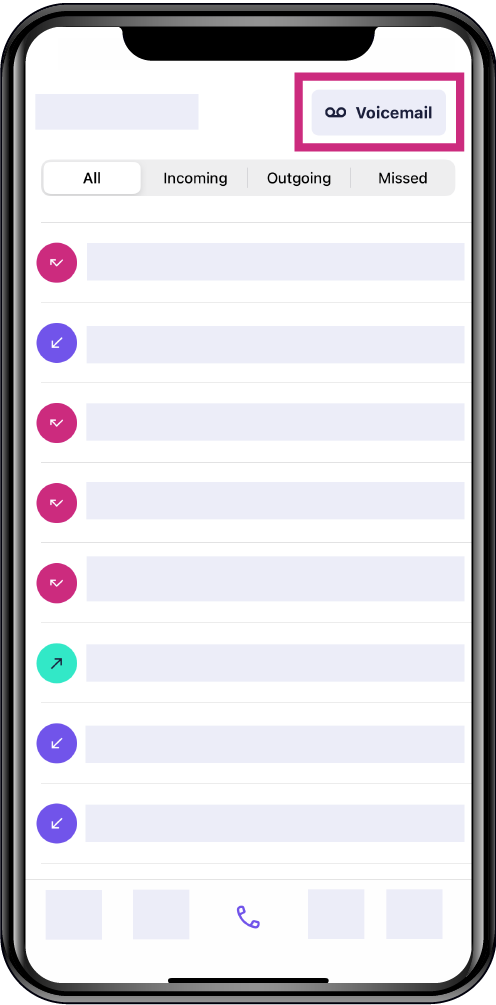
You can also dial *62 on the dial pad, then press ‘Call’ to access your voicemail.
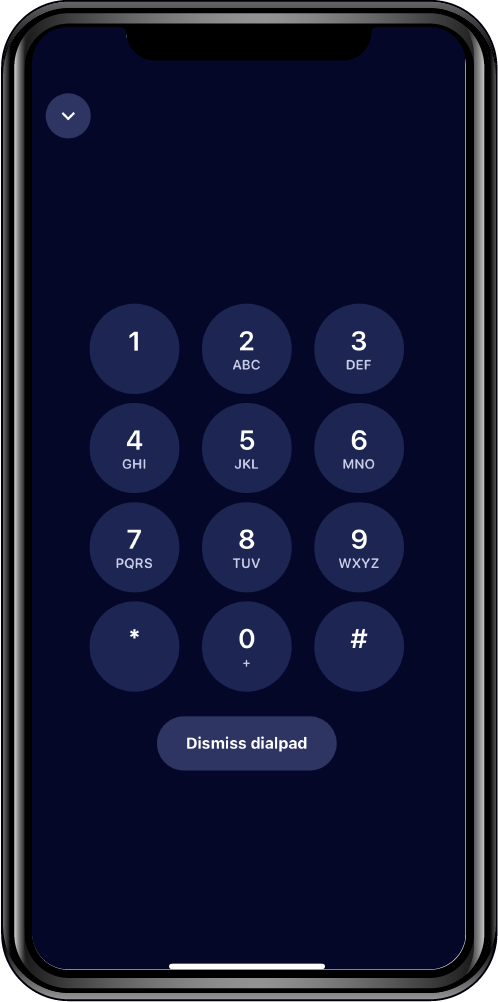
Your voicemail screen allows you to:
- Mute the call
- Place the call on hold
- Use the dialpad
- Place the call on loudspeaker; And
- Transfer your call.
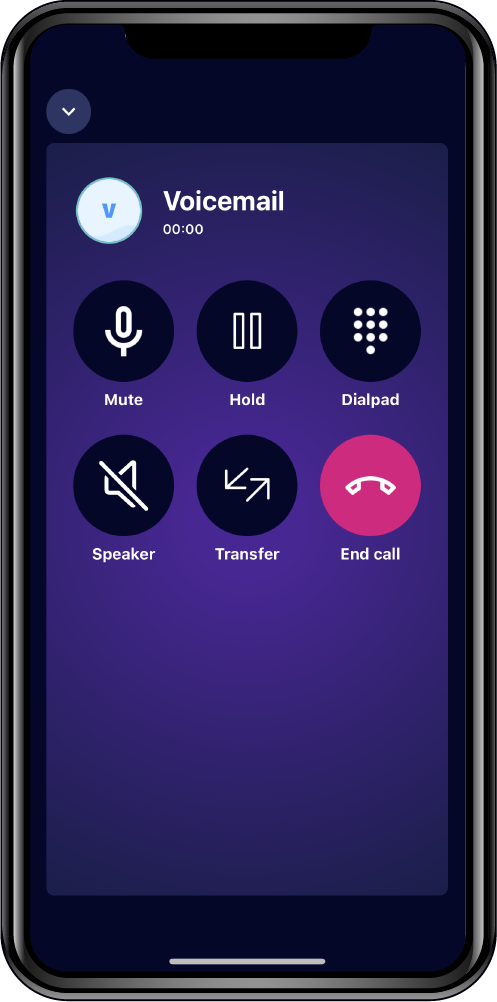
To access your own voicemail, tap the dial pad when prompted, and enter your passcode. To obtain or change your voicemail passcode, please contact your Service Provider or Horizon Administrator who can do this on your behalf.
Browsing the Collaborate app while listening to your voicemail
Tap the arrow in the top left of your screen to continue browsing your Collaborate app while your voicemail call is active. This will minimise your voicemail screen, which you can tap on to return to at any time.
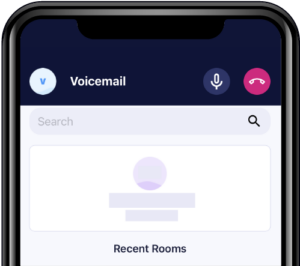
Accessing your voicemail from another phone
If you are not calling voicemail from your own phone (for example, if you are calling from a mobile where there is no user association with the Collaborate account) dial *62 then press the * key and input your extension number followed by your passcode to access your voicemail externally.
Voicemail Portal (desktop)
On desktop versions of Horizon Collaborate, your voicemail can be found via the ‘Calls’ screen.
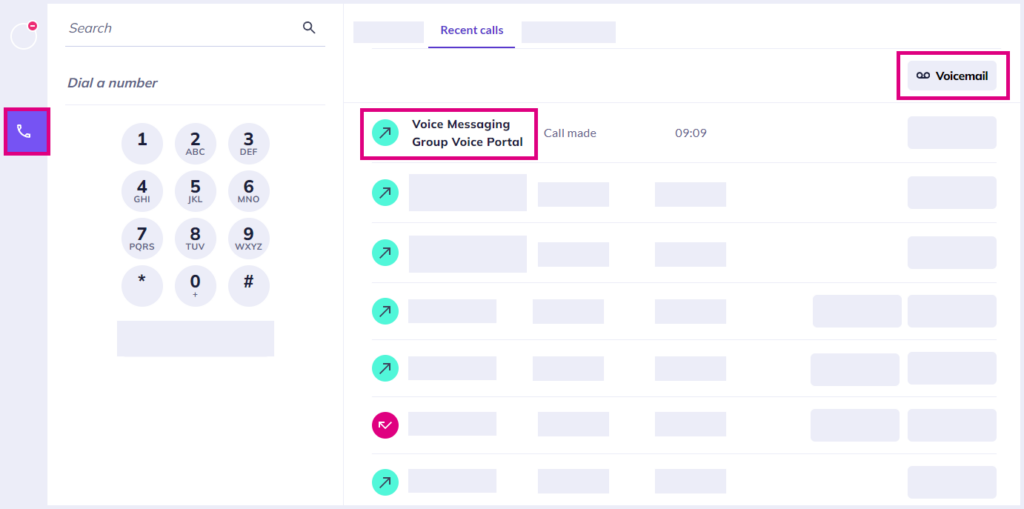
Click the ‘Voicemail’ button to go to your Voice Messaging Group Voice Portal. This will show up on your recent calls list.
You can also dial *62 on the dial pad, then press ‘Call’ to access your voicemail.
Enter your passcode then press the # key to connect to your voicemail. To obtain or change your voicemail passcode, please contact your Service Provider or Horizon Administrator who can do this on your behalf.
Use the dial pad on your active call action bar to input your passcode.
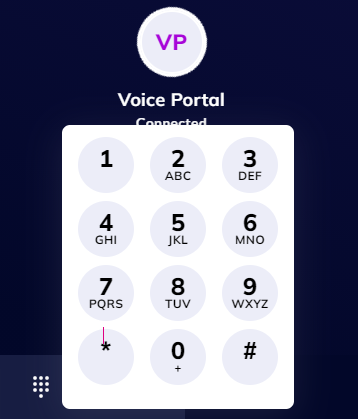
If you are not calling voicemail from your own phone (for example, if you are calling from a mobile where there is no user association with the Collaborate account) dial *62 then press the * key and input your extension number followed by your passcode to access your voicemail externally.
Hunt group voicemail (desktop and mobile)
Desktop
On desktop versions of Horizon Collaborate, your voicemail can be found via the ‘Calls’ screen.
Click the ‘Voicemail’ icon to visit the Messaging Group Voice Portal.
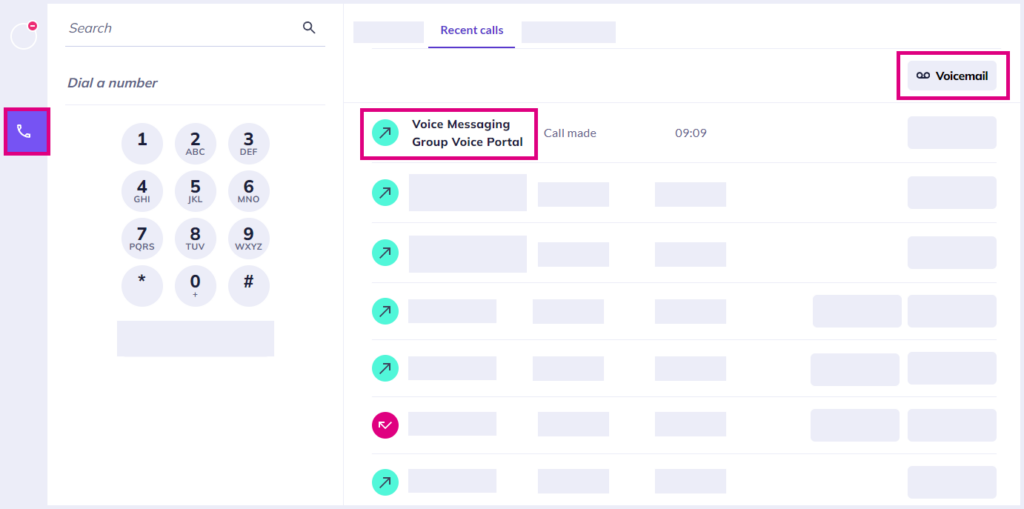
You can also dial *62 on the dial pad, then press ‘Call’ to access your voicemail.
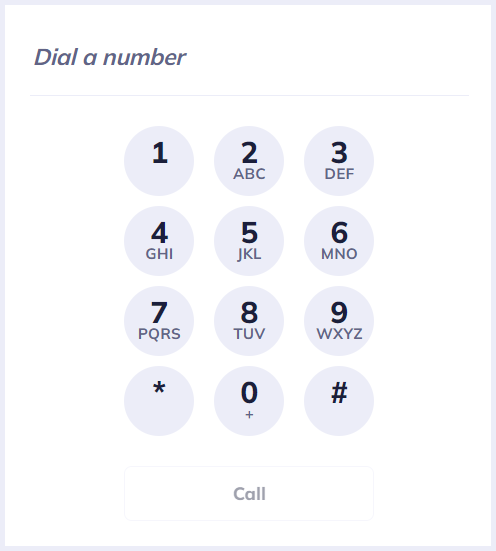
Press the * key and then enter the hunt group extension number. If you do not know your Hunt Group extension number, please contact your company Administrator.
If you are not calling voicemail from your own phone (for example, if you are calling from a mobile where there is no user association with the Collaborate account) dial *62 then press the * key and input your extension number followed by your passcode to access your voicemail externally.
Enter the Voicemail Passcode for the Hunt Group and then press 1 to access the voicemail box.
Mobile
On mobile versions of Horizon Collaborate, your voicemail can be found by tapping the phone icon at the bottom of your screen.
Tap the ‘Voicemail’ button to go to your Voice Messaging Group Voice Portal. This will show up on your ‘Calls’ screen, above your call history.
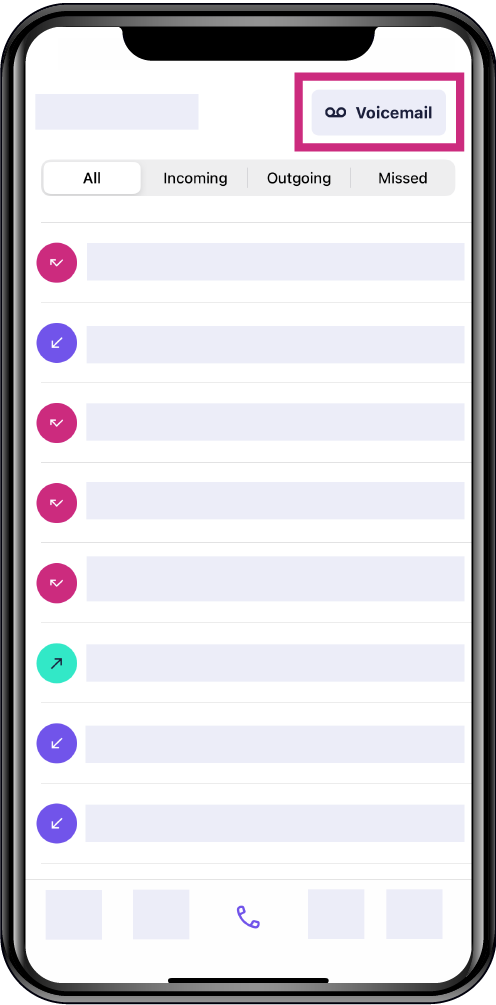
You can also dial *62 on the dial pad, then press ‘Call’ to access your voicemail.
Press the * key and then enter the hunt group extension number.
If you dial the full number from a phone that is not on the Horizon Company then you will be prompted to enter the extension number of the Hunt Group. If you do not know your Hunt Group extension number, please contact your company Administrator.
Enter the Voicemail Passcode for the Hunt Group and then press 1 to access the voicemail box.
Resetting a Hunt Group’s voicemail passcode
Please contact your company Administrator who can reset your hunt group voicemail password on your behalf.